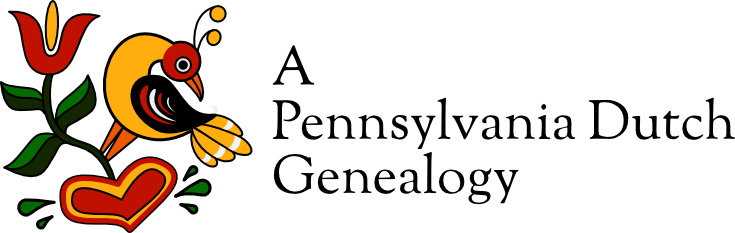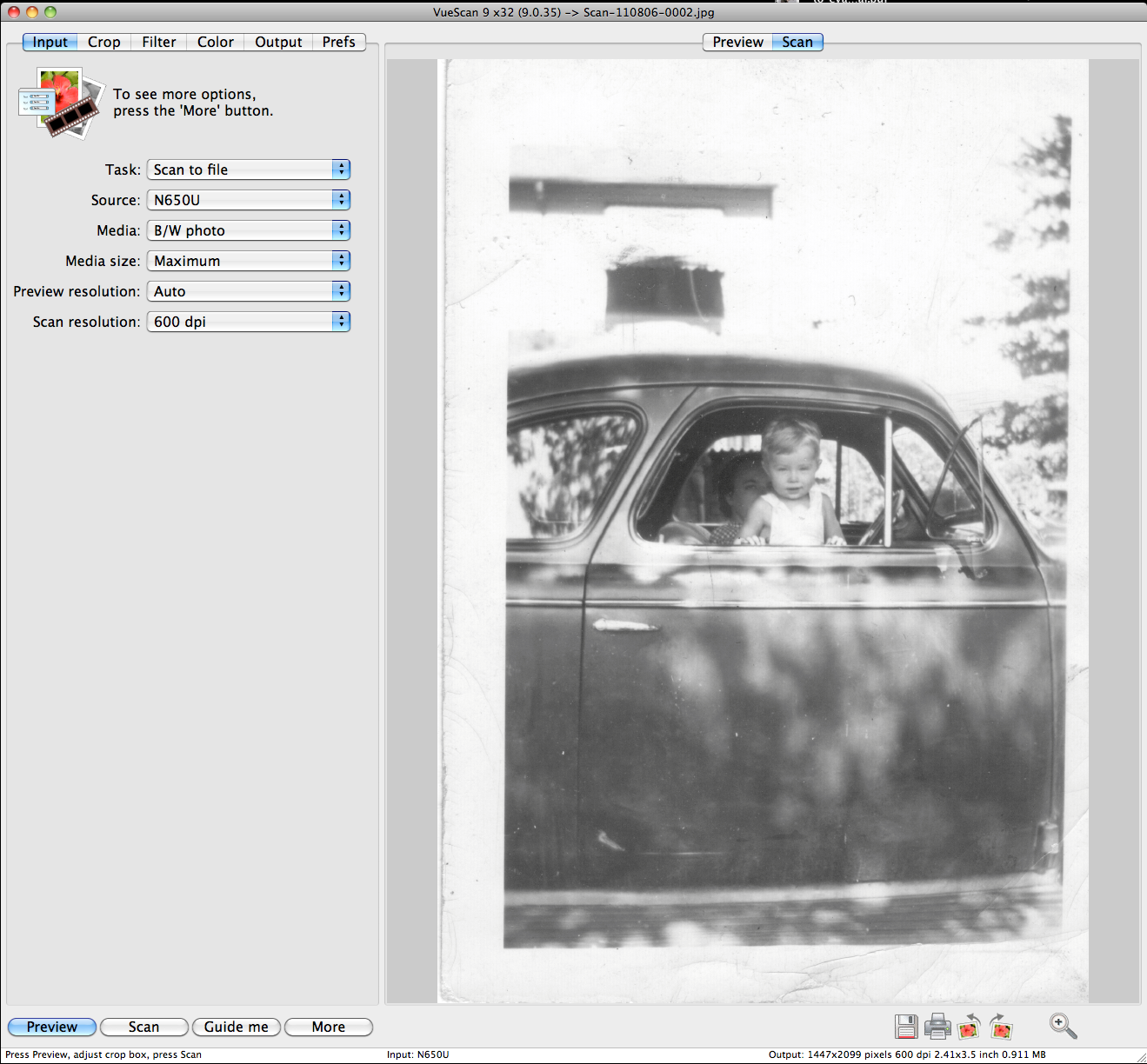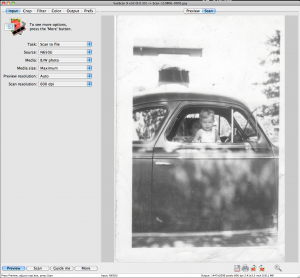How VueScan Saved My Scanner
Years (and years and years) ago, I upgraded computers. In the transition, I changed the operating system I was using. After upgrading, I discovered that my scanner would no longer work. Canon, it’s maker, was no longer supporting it with drivers that would work on my new OS. Bummer.
We purchased an all-in-one printer-fax-copier-scanner that I used for any scanning I wanted to do. However, it lives in another room. For big jobs, I’d just carry it to my office, plug it into my computer via USB and scan away. But for little jobs and one-offs it got tedious walking back and forth to the scanner to replace a photo or flip over a document while I scanned it to my computer over the home network. I was considering buying myself a new scanner for my office when I found VueScan.
VueScan is a cross-platform scanning application. It is easy to install and use and:
- scans documents, photos and film
- creates PDF, JPEG, TIFF and TXT files
- supports ‘File | Import’ from Photoshop
- supports more than 1750 scanners
- has 32-bit and 64-bit versions
- has been downloaded over 8 million times
- works with Mac OS X Lion and Windows 7
- has VueScan Mobile for iPhone and iPad
- has a free upgrade for SilverFast users
I installed it, hooked up my scanner and in minutes I was scanning photos and documents. It automatically recognized my scanner and selected it in the source menu. The menus on the input screen allowed my to quickly choose the type of media, the size I wanted, and the resolution I wanted to scan at. Best of all, I didn’t have to go out and choose a new scanner or find a place to recycle my old one.
For $39.95, I got easy to use software that saved my scanner.